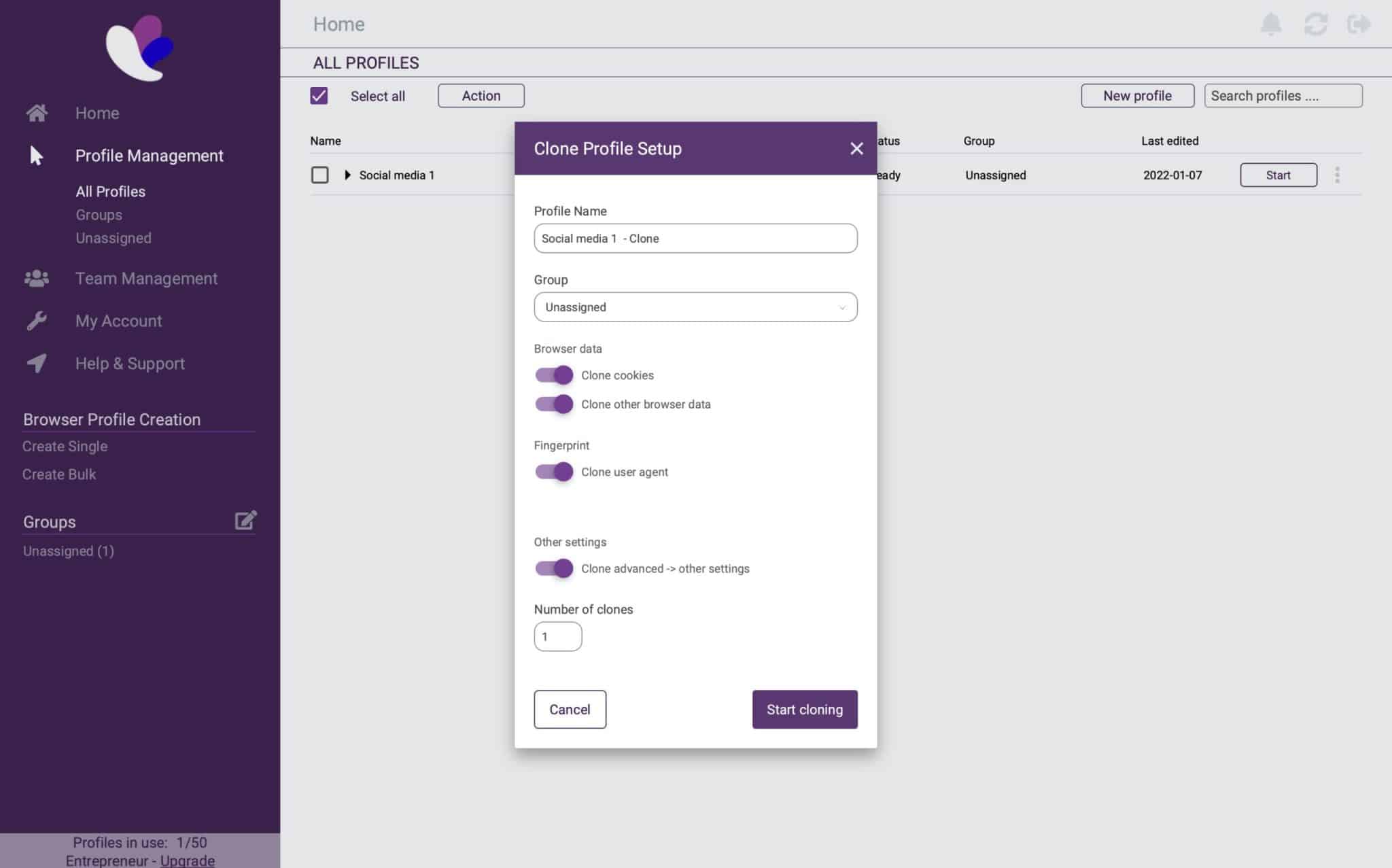In this article we will explain how to clone/duplicate an existing browser profile. The clone functionality is available in all paid packages and can be activated through the following steps:
- Click on the 3-bullet icon on the right side of an existing browser profile and select Clone profile.
- Fill in the data in the pop-up window. There are several options:
- Copy the cookies: You can copy cookies to your browser profiles. Find more information in this article.
- Copy other browser data: Already installed extensions will also be copied.
- Copy the user agent: When you disable the user agent, a new one for the new browser profile will be created.
- Copy the advanced settings: Fonts, media devices, hardware, and DNS settings will be copied.
- Finally, you can also specify the number of new profiles you want to create based on the current profile and the clone settings.
If you still have any questions about clone functionality, please don’t hesitate to contact our support department.